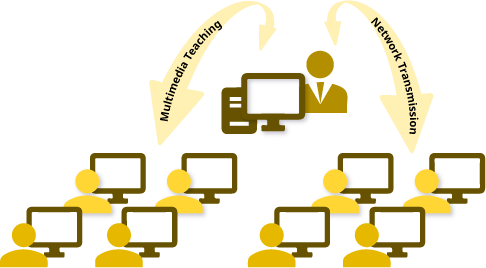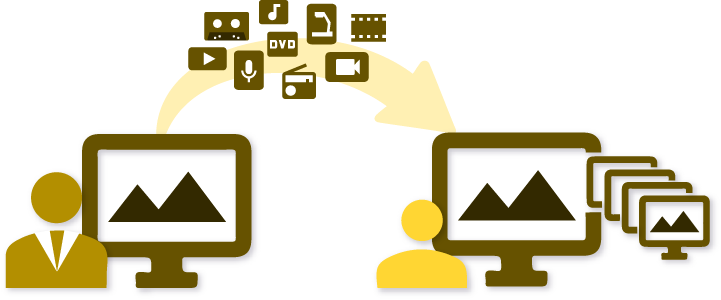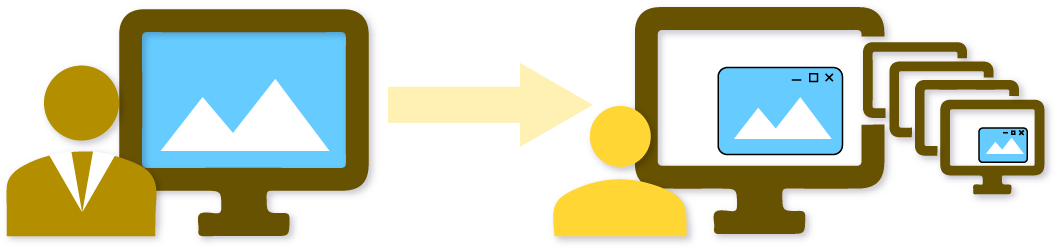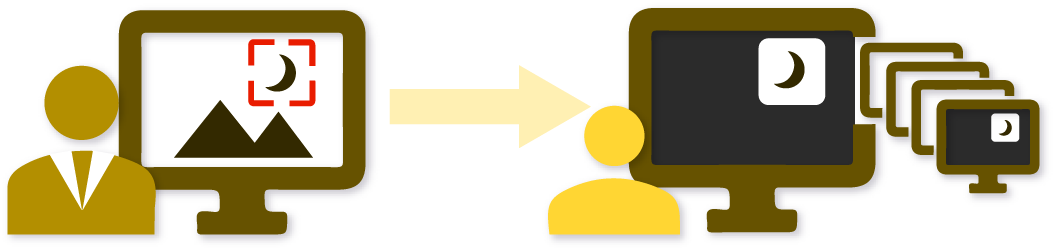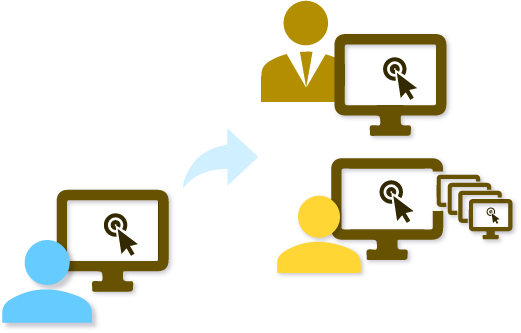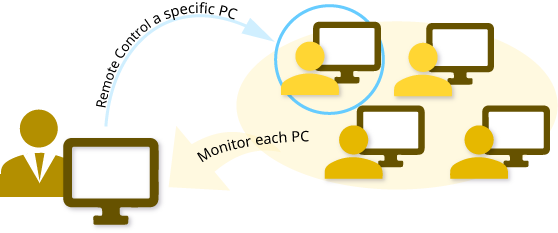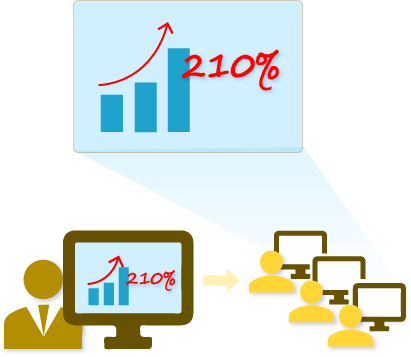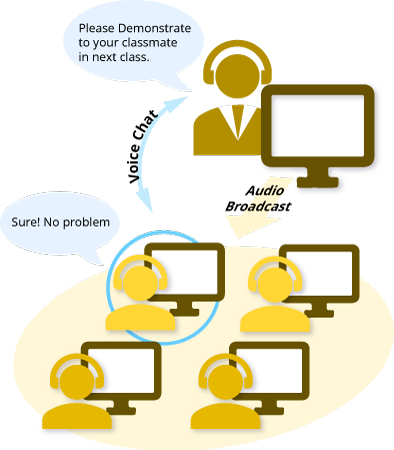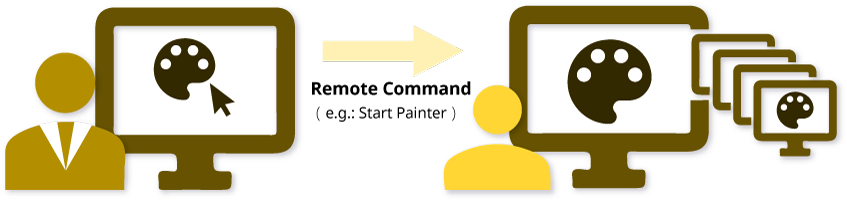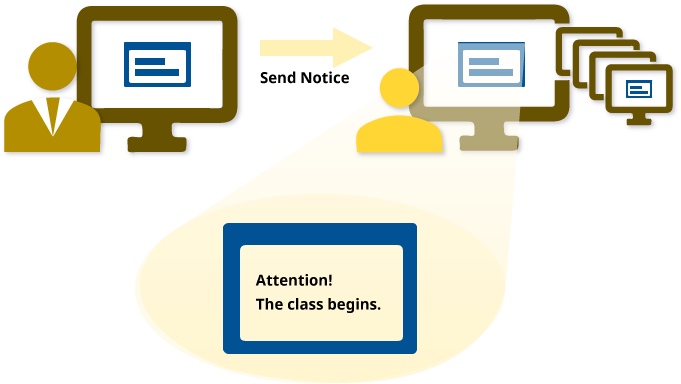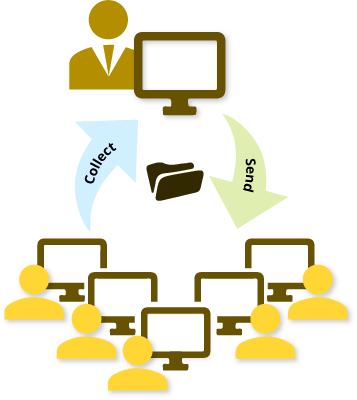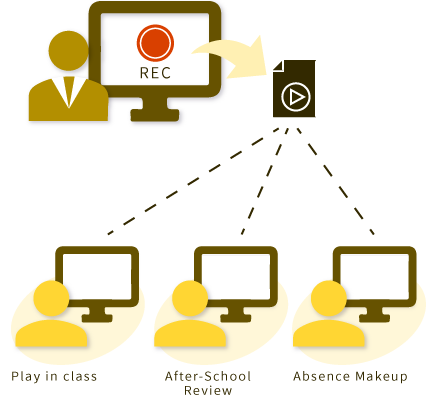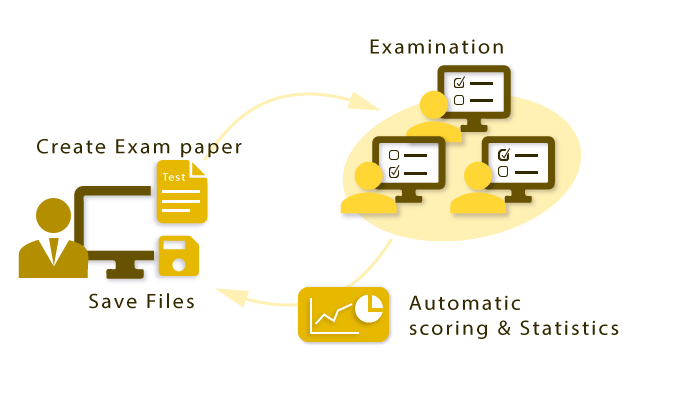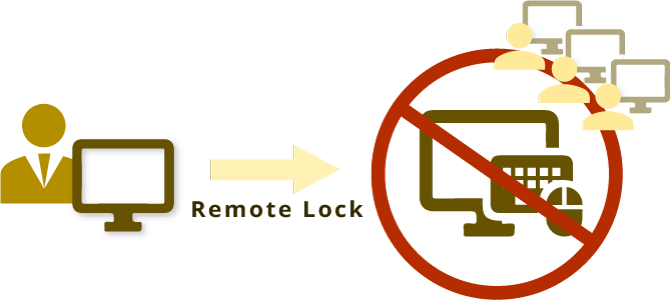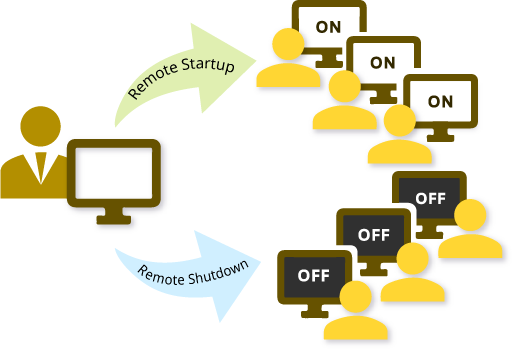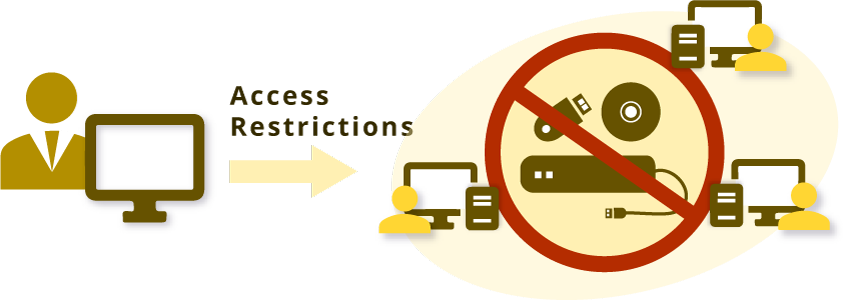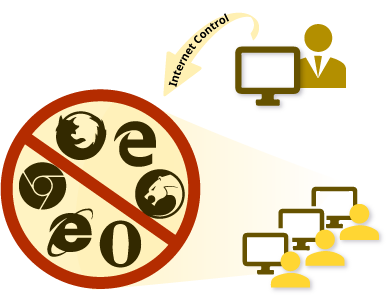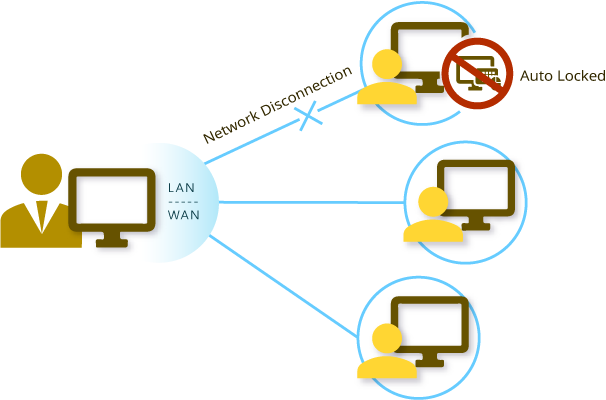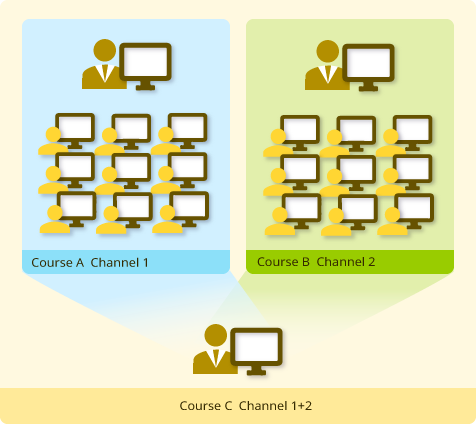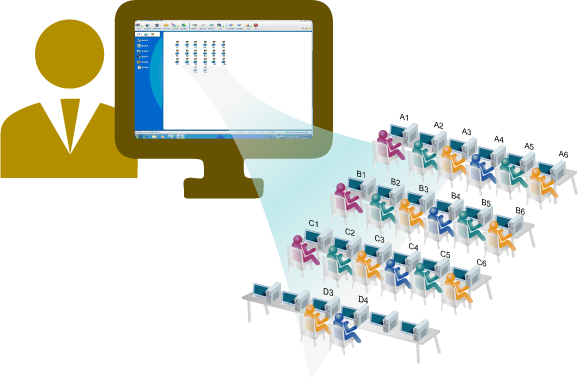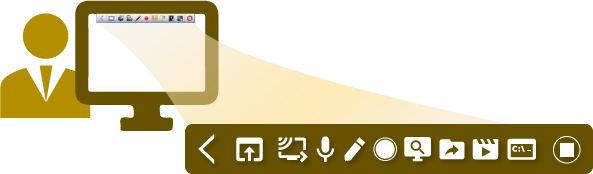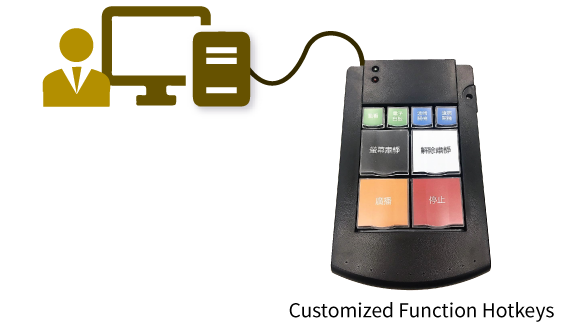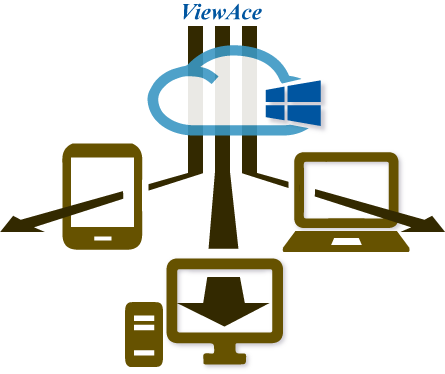ViewAce
Multimedia Network Teaching System
In order to bring up the computer knowledges and operation skills, through the combination of multimedia teaching methods and the technology of network transmission, we can import variety of media resources, such as video, audio, image, animation, pictures, texts, etc. into the teaching activities. Clearly and instantly transferring them through network to enrich the remote teaching activities.